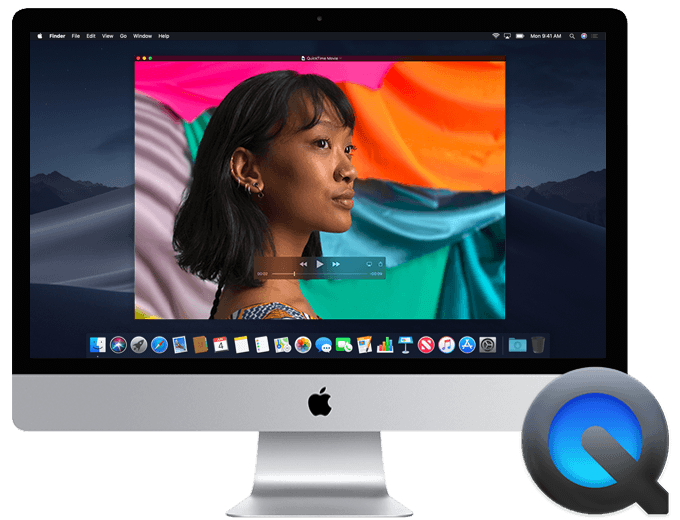This method of mirroring is FREE and NO DOWNLOADS required. Using Quicktime not only can you mirror but a simple click and can record as well.
The only thing that is on the downside, is you must plug the phone in to the computer with your Apple cable.
Tag: osx
How to create a user or admin user in OSX Apple Mac via terminal commands in 9 simple steps
Adding a user to your system is quite simple via the GUI, however there may be times you wish to mass deploy or run via a script. Below shows the commands on how to do this. Adding a new user to a Mac computer from a Terminal window requires you to define the user’s name, set a password, create the user’s home directory and configure her system permissions.
Cannot RDP using OSX. RpcOverHttpEndpointException: 2, Your connection was denied because of a Resource Access Policy (TS_RAP). Please contact your server administrator
After spending many hours trying to resolve a Mac OSX system remoting to a 2012 R2 RDS/TS Server, we have found the fix.
When remoting in you may get the following error:
Cannot RDP using OSX. RpcOverHttpEndpointException: 2, Your connection was denied because of a Resource Access Policy (TS_RAP). Please contact your server administrator
This error is with Microsoft Remote Desktop on a Mac with version 8.0.28 that had been upgraded from 8.0.26.
Interestingly we didn’t have the problem on a fresh client that had 8.0.28 installed fresh and not upgraded from an earlier version.
Navigate and delete or move the following folder: (NOTE: doing so will delete all your preconfigs saved currently)
/Users/username/Library/Containers/com.microsoft.rdc.mac/
Then the next time that you load the client, you get a completely fresh client version, including first run prompts etc. You will need to re-create the profile and gateway however.
After doing that, we no longer get the ‘login failed’ popup.
It seems that something in the version upgrade doesn’t correctly upgrade the settings files, causing the issue. But a fresh setup works.
We haven’t yet found out exactly which file causes the issue however we have tested and can confirm this fix allows the system to connect and work.
Credit: Tony “tbigby” Bigby
Beware Apple iOS attacks using ‘Masque Attack’ techniques from uncertified apps
Researchers have discovered a technique that may enable attackers to substitute malware for a legitimate app on Apple iOS devices such as iPhones and iPads.
Although the risk of being subjected to a Masque Attack is low, it is another reminder not to download pirated apps or software from untrusted sources. It is also a reminder that Apple products are increasingly being targeted by attackers.
As many people believe you cannot get a virus/trojans/malware on Apple devices (more so on OSX), this is not true and Apple devices, due to their numbers, will and currently are being targeted. Sterling IT use and recommend Webroot and/or Trend Micro Antivirus to protect Apple Mac.
About Masque Attack
A Masque Attack can occur if a user downloads an app from a rogue source such as a link embedded in a phishing email or from an unofficial app site hosting fake ‘uncertified’ apps.
The Masque Attack takes advantage of a weakness in iOS security which can enable malware to be installed.
If a malicious app can be crafted to use the same ‘bundle identifier’ (an ID Apple uses to identify individual apps) as a legitimate app on your phone, Apple will not check its security certificate. It means that a malicious app can replace a legitimate app on your device.
A criminal using the Masque Attack technique will typically disguise their malware as a popular game or program for you to install. Only install via the APP STORE via your device.
Once installed it may be able to steal information from your device such as passwords or internet banking details and send them to a remote server controlled by criminals. Possible impacts include the malware being able to steal logon credentials; access sensitive data; avoid detection and steal Apple IDs and passwords.
Staying safe
- Do not download software or apps from untrusted sources. Sticking with Apple’s AppStore helps protect against downloading malicious software
- Do not click ‘install’ from pop ups when viewing a web page. Even if it tells you , that you have a virus. Most of these are traps.
Sterling IT has posted MANY emails recently with relation to this and unfortunately we are still getting clients infected, even with prior warning. - If your iOS device shows an ‘Untrusted App Developer’ alert when you open an app, click on ‘Don’t Trust’ and uninstall the app immediately.
- Use security software for all your computer and mobile devices.
- Keep your system up-to-date by downloading software updates as they are released.
- Do not connect or ‘pair’ your device with untrusted computers.
For FREE advice or any questions regards to this, please contact Sterling IT. You are better asking as prevention is better than cure!!
Apple OSX Imac Macbook network connections all say FAILED wifi lan 3g
When looking at the connections of your Apple OSX system, all network devices show FAILED instead of CONNECTED or NOT CONNECTED.
Basically there is a file corruption on the system.
Okay what we’ll need to do is go to Mac HD/Library/Preferences/system configuration and move the system configuration to your desktop and then restart your iMac.
It will reset your system configuration and hopefully when you restart the issue will be resolved if there is some sort of configuration error that is causing the issue.
We have tested this with one of our clients today and works 100%. Obviously you will need to renter WIFI passwords and if DHCP is running, it will just automatically reconnect to LAN or Wifi.
If you require assistance or support, please contact Sterling IT on (02) 97566866.
Microsoft Remote Desktop on Apple mac OSX and Windows 2012 – How to fix & get updated software
Watch out – the old OS X Microsoft Remote Desktop (version 2.1.1) that comes with Mac Microsoft Office 2011 no longer works with Windows 2012 R2 (it does work with plain old Windows 2012). For me it fails with the following error message:
Remote Desktop Connection cannot verify the identity of the computer that you want to connect to.
A (regular) Windows 2012 Remote Desktop client doesn’t have this problem.
(Brief aside – Microsoft have a little note that says the 2.1.1 client is not supported on OS X v10.7 or later. Who knew and why did it make me report all those crashes?)
The good news is that the new OS X Microsoft Remote Desktop 8.0.24091 (Mac App store only though – grr) does work with Windows 2012 R2 . Why this information isn’t listed on the What’s New in 2012 R2 Remote Services page I don’t know…
Another alternative is a product called CoRD – Home Page of CoRD