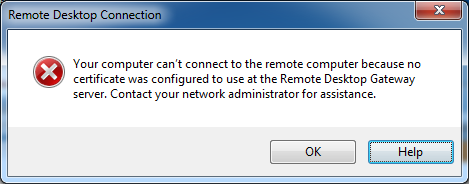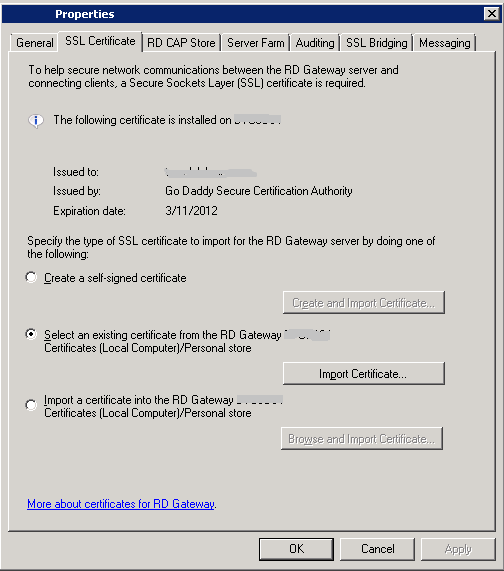Problem:
When connecting to Windows SBS 2011 Remote Web Access, the following error appears when trying to connect to a remote computer.
Your computer can’t connect to the remote computer because no certificate was configured to use at the
Remote Desktop Gateway server. Contact your network administrator for assistance.
Solution:
You need to repair the Remote Desktop Gateway (RD Gateway) service in the the RD Gateway Manager management console.
By default, SBS 2011 does not have the RD Gateway Manager management console enabled, The following command will properly install the RD Gateway Manager management console:
dism /online /Enable-Feature:Gateway-UI
Run this command from an elevated command prompt.
Then follow these steps
- Open the Remote Desktop Gateway Manager from Administrative Tools > Remote Desktop Services.
- Right-click your server name and choose properties.
- Select the SSL Certificate tab.
- Click the Import Certificate… button.
- Choose your trusted certificate and click Import.
- Click Ok.
note: you may need to assign a different certificate, then reassign the desired certificate to force RD Gateway Manager to take effect
See Also:
How to Install Your Existing Certificate into SBS Essentials
SOURCE: Thanks to stevehardie.com – This is used for reference and internal use.