In the bottom right hand corner of your screen, you will see the below logo. This is our Sterling IT Management tool.
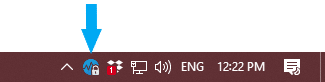
If you right click on the icon, you can select two options ‘Request Support’ or ‘Take screenshot and request support’
Take a screenshot will take a screenshot of your current screen and attach it to the ticket when you log it.
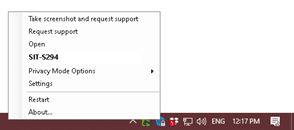
Once the below is filled in, a ticket will than be generated.
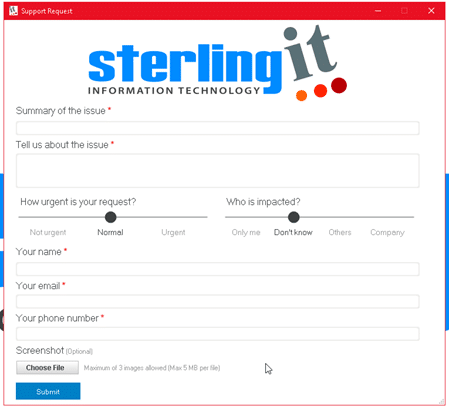
If you are having any issues with submitting a ticket with the above, you can email tickets@sterlingit.com.au
