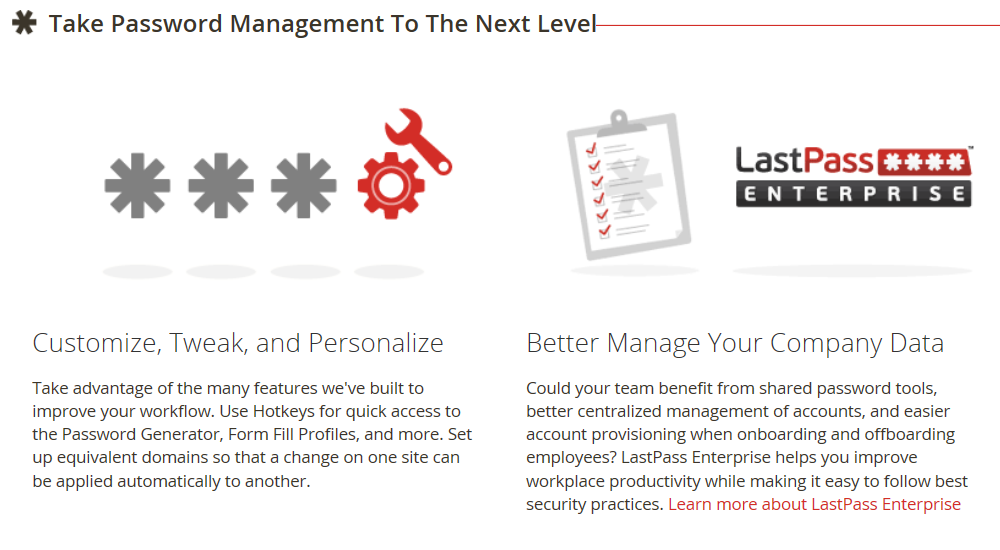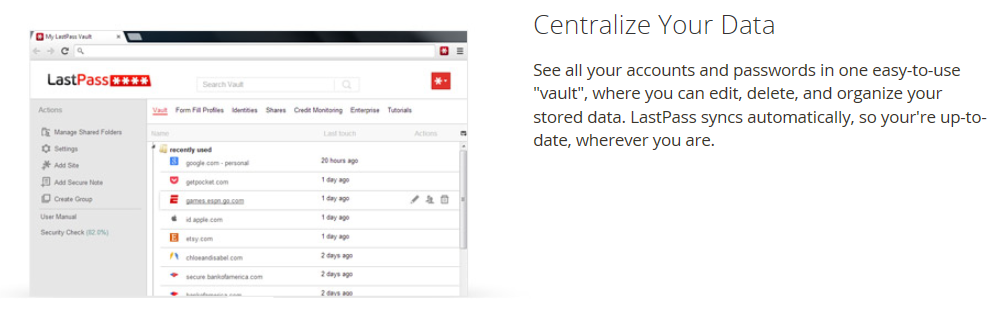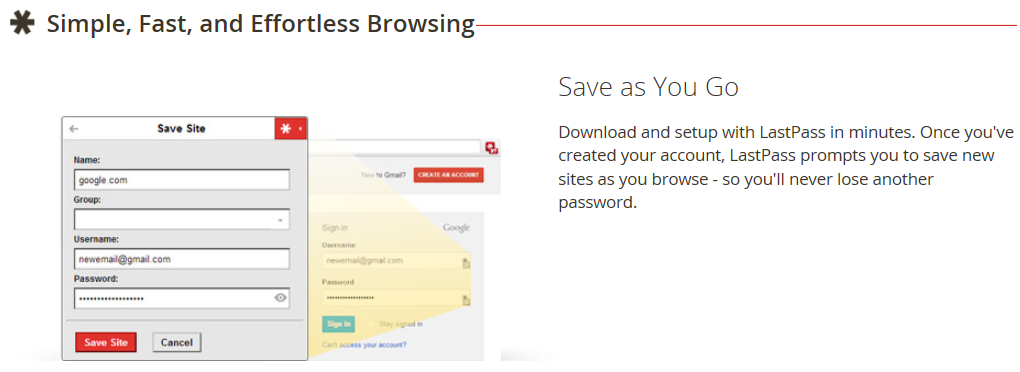Do you use the same password on multiple sites and/or applications?
If so, PLEASE STOP. With many websites getting hacked such as Sony and recently Adobe, using the same password on multiple sites is becoming extremely dangerous.
You can test the strength of your password by visiting GRC.COM . A trusted and brilliant website.
One step better than making your own passwords is use a trusted application called LASTPASS.
You only need to remember ONE password, that’s it. This is also FREE, however if you want to use it on your mobile, its $1 per month. (thats right $1).
For business where you want to have encrypted secure passwords, its $2 per month.
You can double secure this by using a USB key so even if someone was to get your username and password, without the USB key, a hacker will still not be able to access.
Contact Sterling IT for an online demo. We can also assist in setting up but more importantly, customise your lastpass for additional security.
Want to check if your email was hacked at Adobe? Click Here
You ask then HOW can I remember so many passwords?
A couple of ways of doing this is create passwords based around the website you are using, however if there is a pattern, a hacker will still work out your passwords
Prices correct at time of publishing 3.12.2013