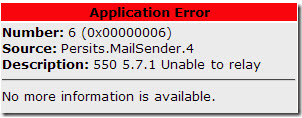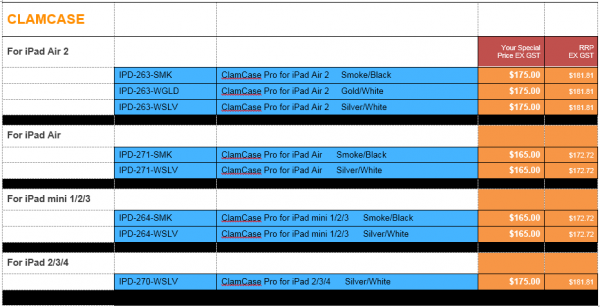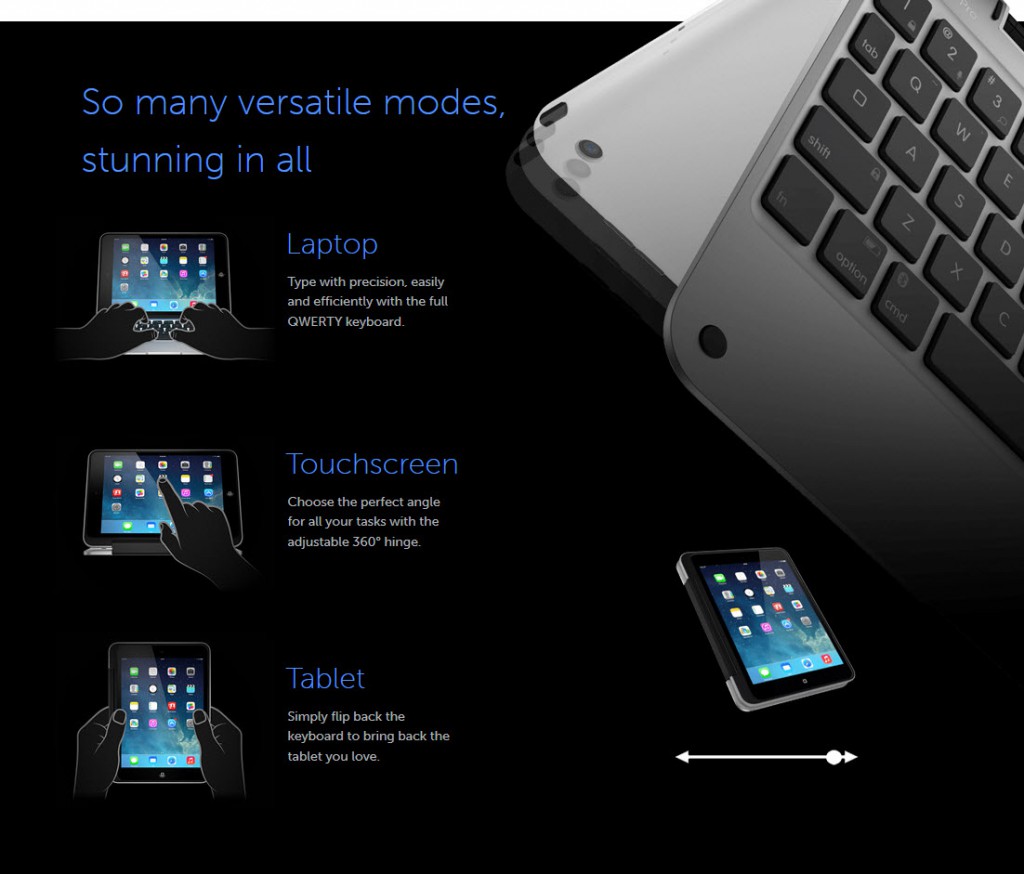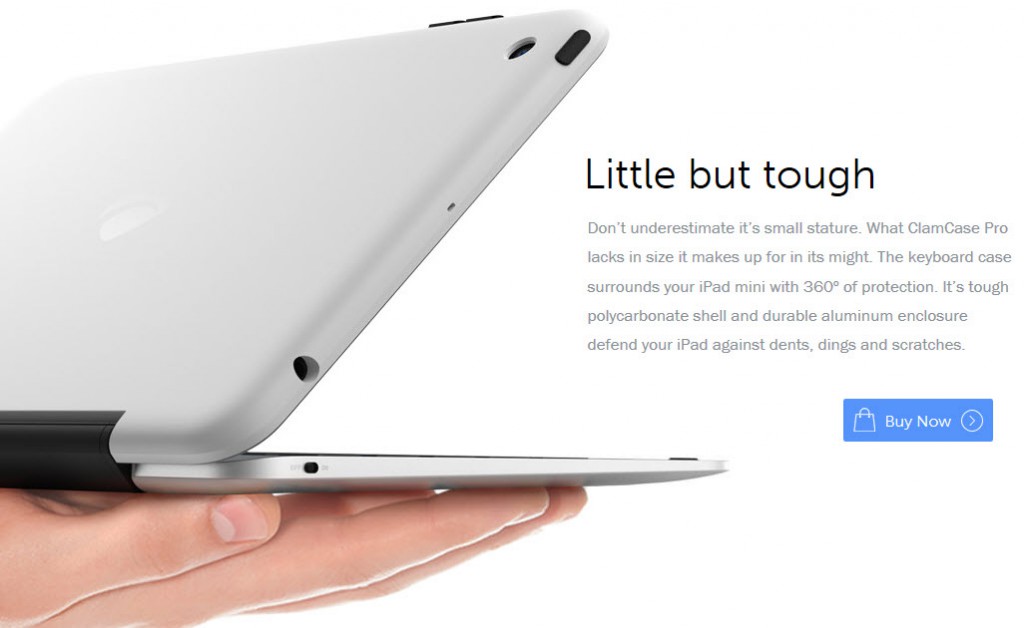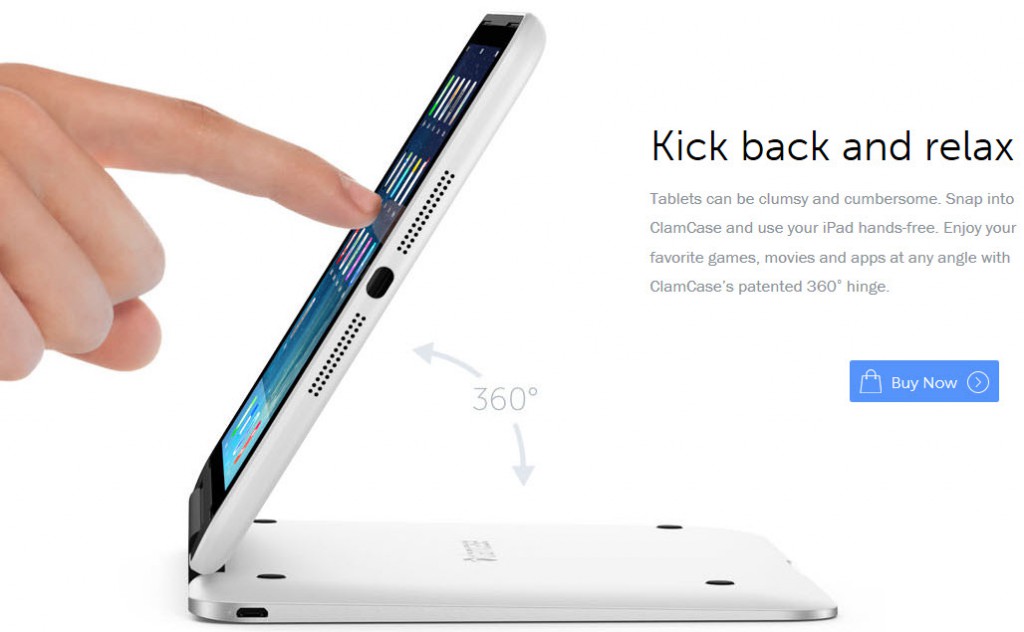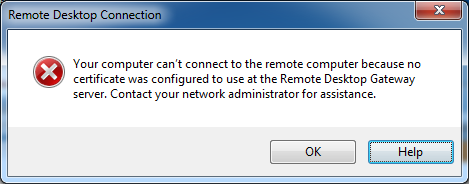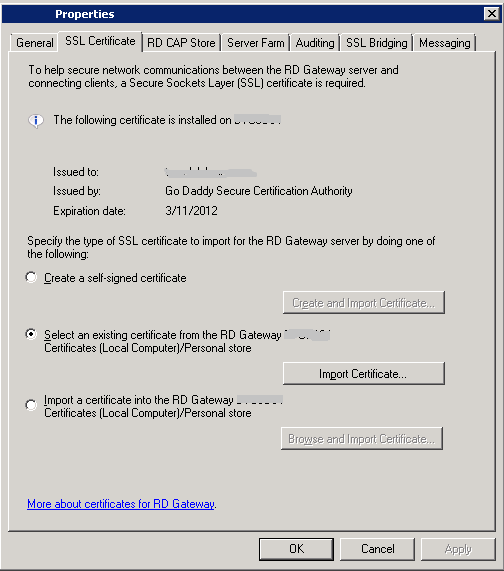Cryptolocker is a particularly nasty type of ransomware that criminals have used to encrypt files on a victim’s computer before demanding a ransom for the encryption key to unlock the files. Without the key, the encryption renders the victim’s files useless so many people lost files or paid the ransom.
Two security firms, Fireeye and Fox IT have partnered to provide a solution which may help many people. The website Decrypt Cryptolocker can now be used to try and unlock files encrypted by the Cryptolocker malware.
Use of the Decrypt Cryptolocker service is free and simply requires you to upload a sample encrypted file to the website. If the website is able to decrypt your files, you can then download its recovery program and receive the unlocking master key by email.
Please note that this tool may not be able to decrypt some affected files.