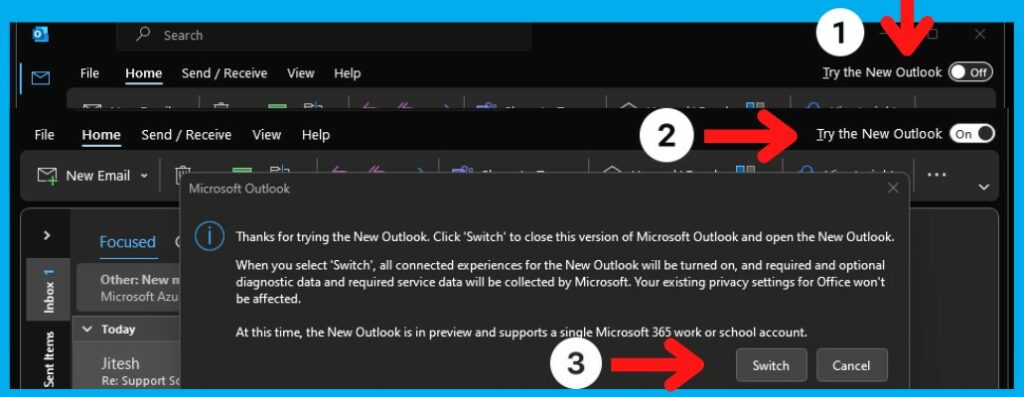Have you clicked the New Outlook trial button and cannot get back to the original Outlook 365?
Switch from ‘new’ Outlook (2023) to ‘classic’ outlook
Once flipped on, the toggle is irrelevant since the “old” version still exists. J. You should still be able to find its shortcut in Start (and wherever else you might have had it before), but if not you will see outlook.exe in one of these places (may vary slightly depending on edition), so if necessary make a new shortcut:
I have personally tried to revert back and would not work, so I needed to edit the registry, so this is how to fix the problem or restoring the look back to original.
Read more: Reverting & changing back Outlook new look option back to normal.C:\Program Files\Microsoft Office\root\Office16
or here:
C:\Program Files (x86)\Microsoft Office\root\Office16
The nice thing about the New Outlook is that it’s not an either/or proposition (like New Teams is).
You have both old and new. You can even run them concurrently.
But if running that actually runs New Outlook for you (some have reported that’s the case), then either:
1) Uninstall Outlook (not required in most cases)
or
2) run Regedit.exe and go here (or the same with 15.0, if you don’t have 16.0):
HKEY_CURRENT_USER\SOFTWARE\Microsoft\Office\16.0\Outlook\Preferences
And in that you will see UseNewOutlook
Set it to 0, which means that running old Outlook actually runs it.
Hope this has helped you, leave us some feedback please.