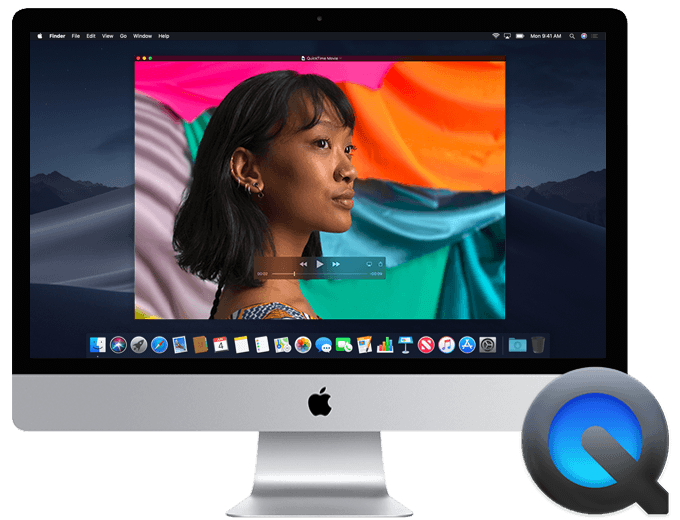This method of mirroring is FREE and NO DOWNLOADS required. Using Quicktime not only can you mirror but a simple click and can record as well.
The only thing that is on the downside, is you must plug the phone in to the computer with your Apple cable.

How to setup your iphone
Connect the iOS device to the Mac via a Lightning-to-USB cable. When you do connect, it may cause itunes software to start up and start synching automatically. if this happens, either close itunes or just stop the synch for performance reasons.
Once the device is connected, launch QuickTime. QuickTime will bring up a file menu. No need for this as we will be streaming so just click DONE
From the menu bar, click File, then New Movie Recording.
The default input device will be set to the iSight camera. To change it to the iOS device, click the down arrow next to the record button. Then select the iOS device from the camera list. The device’s screen will instantly appear and any actions taken on the device will be mirrored to the Mac’s display. NOTE: It is important to also select the microphone to be the iPhone as well or no audio will play.
An added advantage of this method is that the record button is just one click away. Using QuickTime’s built in recording feature makes creating iOS based screencasts a breeze.
Enjoy! – Leave your comments on if this has helped you.
Regards,
Sterling IT Team