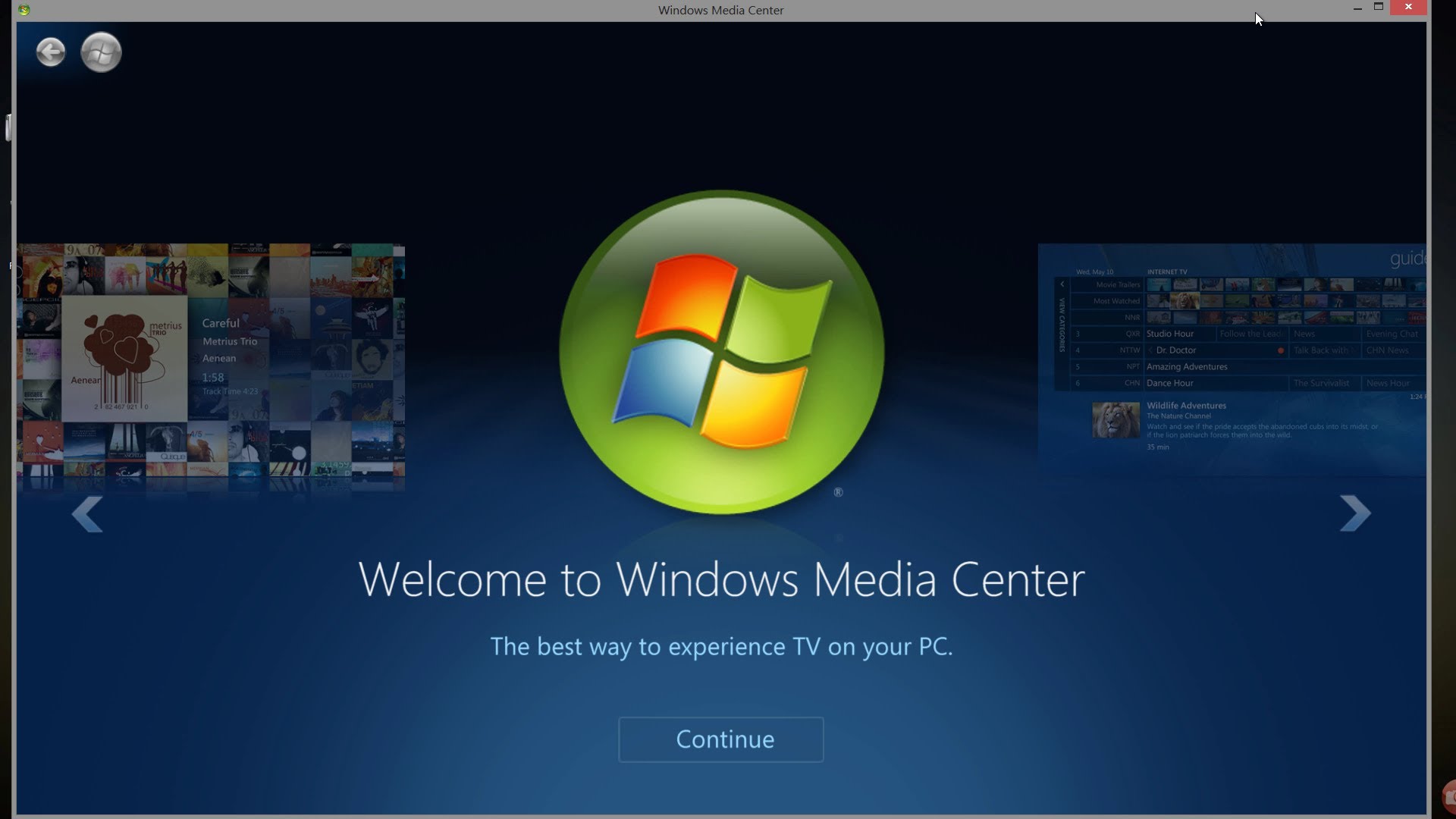This document is provided by Fortinet Corporation and shown here for customer and staff information only.
Summary
This document is intended to outline the policy that Fortinet has established for the activation date of warranty
and support. Renewals of support contracts will start from the end of the previous support contract.
In Summary
• Product warranty and support starts at the EARLIER of the following events:
−− At time of registration
−− At first point when unit will connect with Fortinet and request updates
−− If these two events do not occur within 100 days of the shipment of product from Fortinet, the
hardware, service and support will be auto-activated 100 days from Fortinet shipment to Distributor
• At initial power-up it is HIGHLY recommended that the customer follow the registration process to ensure
timely updates and support.
Warranty
Warranty/Support start is tied directly to the ship date or activation connection with Fortinet. Warranty is
the base level of coverage on the hardware platform. Fortinet’s warranty is included in its End User License
Agreement.
Support
The start of support is tied to the timing of hardware shipment or activation, but a maximum of 100 days grace
period is provided in EMEA/APAC. Support is considered “insurance” in many ways, meaning it is there in case
something goes wrong, hence it is important that the support agreement starts around the time product is
received and doesn’t wait to start until an issue comes up.
Bundles
The start date for bundles will follow the warranty/support policy above.
Effective Date
This new policy applies to products purchased and shipped from Fortinet on or after October 1st, 2015.
Life Cycle Policy Update
Fortinet is committed to providing regular patches and support services for a period of 36 months from the date of general availability. An additional 18 months beyond this period has been added, bringing the total duration of support for a software or firmware release to 54 months.
This is a way for Fortinet to ensure that we are providing your customers with the most up-to-date Fortinet security protection.